Templates


Template Management
Mar 15 2010 11:00 PM |
siteadmin
in Templates
In IP.Content 2.0, you will notice that there are 3 separate template sections of the ACP:
- Page Templates
- Database Templates
- Article Templates
In IP.Content 1.x, database and page templates were combined into a single "Templates" section, which worked fine for our original intentions. However, with the introduction of a separate Articles module, and additional template types related to the articles module, we decided to separate the templates so that each template type is displayed separately. This should help finding and editing your templates easier in practice, as you will be able to filter the template types and work with fewer at a time.
Within each templates section, you can create containers to group your templates into logical groupings. For instance, you may wish to create a grouping for each database you create, and then place the database templates appropriately into the container representing the database itself. Or you may wish to create multiple front page templates, and group them all together in the article templates area. You can use containers for whatever purposes you may have, or not at all: it's up to you!
Templates can be reordered by dragging and dropping the rows up and down, and they can be moved from one container to another via drag n drop as well.
Certain meta data about the templates are stored when you create new database or article templates, allowing IP.Content to tailor other areas of the ACP to help you out. For example, in IP.Content 1.x the software did not "remember" what kind of database template you were creating, so all database templates were presented in each of the dropdowns when creating or editing a database. Beginning with IP.Content 2.x, the software stores the template type when you create a new template. This allows us to show only "category listing" templates in the "category listing template" selection dropdowns. Similarly, the template tag help popup can automatically know which template type you are editing without you having to specify.
Properly making use of templates can help you push out pages on your site in a uniform manner quickly and easily, and without having to "reinvent the wheel" each time a new page is ready to be published.
Read story → 0 comments





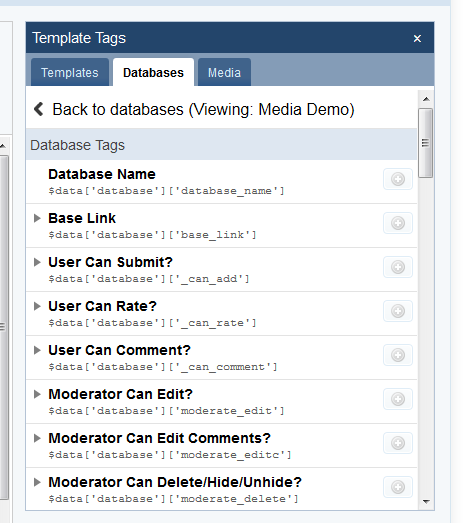
Template Variables Help
Mar 17 2010 12:00 AM |
siteadmin
in Templates
All templates are capable of using template tags, and as such when you edit any type of template, there will be a "template tag help" link. Clicking this produces a sidebar (there is then a link in the sidebar to open a separate popup) that details all of the template tags you can insert to include IP.Content data within your template.
However, with database and article templates, there are additional variables that are passed into the template to allow it to manipulate and display the HTML that represents the content. For instance, different data is retrieved and available when you are looking at a list of articles compared to when you are viewing a single article. You need to know what these variables are in order to be able to properly modify the template to display data in the manner you want, and as such, a template variable help popup is available that will detail the variables available for each template type.
When you are editing a template, click on "template variable help" and a new window opens displaying the variables you can expect to be available to the template with a short description of each variable. If you get stuck, this help window can help shed some light on the variables that are available, what values they should contain, and how you can use these variables to your advantage to build a more dynamic and useful interface for your database.
Read story → 0 comments








